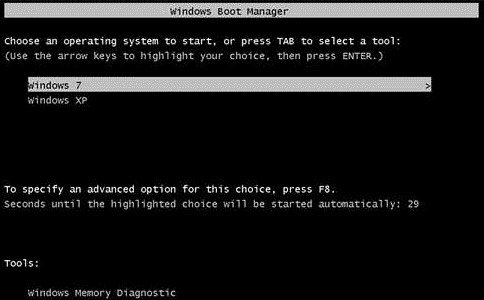yeap, if you relevelled velocity = relevel volumes.
I'm not sure on gain staging,
http://www.alesis.com/tipsdec08 , from what I read what it means is , just keep it below 0db. hah.
to answer your qn : yes it converts better. ASIO4all uses your onboard soundcard, ASIO drivers for your audio interface uses.. well your audio interface. the money you paid for.
hope cheez don't mind me answering your question to him in case you need the answer faster - " NO, it's not just moving the program files\steinberg cubase installation etc to another drive. you will corrupt it doing that." what dual boot means is
Single HDD =
[Your HDD]----------[Your HDD]
[C:\#1]-------[D:\#2]---------
#1 = Windows installation for games,movies,etc
#2 = Windows installation purely for DAW.
Dual HDD =
[HDD1 : C:\#1] , [HDD2 : D:\#2] , [HDD3 : E:\Data]
#1,2 as above stated
Data = let your recording operate/save files to E:\ so it lightens up the load on D:
But you're using a laptop and all laptops usually only have 1 drive. so to directly save to another USB drive, I don't know, it may backfire in my opinion as I know sometimes even USB plugged in devices take up memory resources or the bus-power required to power up your audio interface. So far I've done fine with operating directly on the laptop main HDD but make sure there's sufficient ventilation to keep your laptop cool.
--
as for the solution you mentioned on setting buffersize haha turns out it's a latency issue. but I must say 1024 is a huge latency gap. usually I myself operate 512samples (cos I use a lot of CPU power), and most of the guys here operate 32,64,128,256. maybe when you record you can set at 256 for low latency recording, but at mixing stage you gotta reset it at 1024. and before I forget ,make sure you export THROUGH YOUR AUDIO INTERFACE's ASIO drivers. and try a lower latency setting too. if you're using 1024, could be because of the ASIO4ALL.